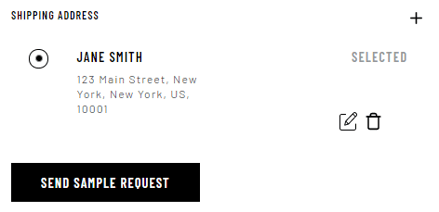Please see the video and walkthrough tutorial below.
1. When you're logged in and browsing the website and come across a product you'd like a sample of, click on the image to pull up the product detail page.
.png?width=688&name=Screenshot%20(51).png)
2. Click the "Request Sample" button in the lower right-hand corner of the page next to the "Get a Quote" button.
-1.png?width=638&name=Screenshot%20(44)-1.png)
3. If there are multiple colors you may select all or just the ones you're most interested in.
4. After you've chosen your colors, click "Add to Sample Box".
.png?width=621&name=Screenshot%20(43).png)
5. Click the icon in the top right-hand corner of your screen, next to "My Account" to access a preview of your sample box.
.png?width=332&name=Screenshot%20(42).png)
6. Click "Open Sample Box" to view your samples.
.png?width=403&name=Screenshot%20(47).png)
7. Once you have chosen all of your samples, you can confirm your address and click "Send Sample Request" to submit your request.